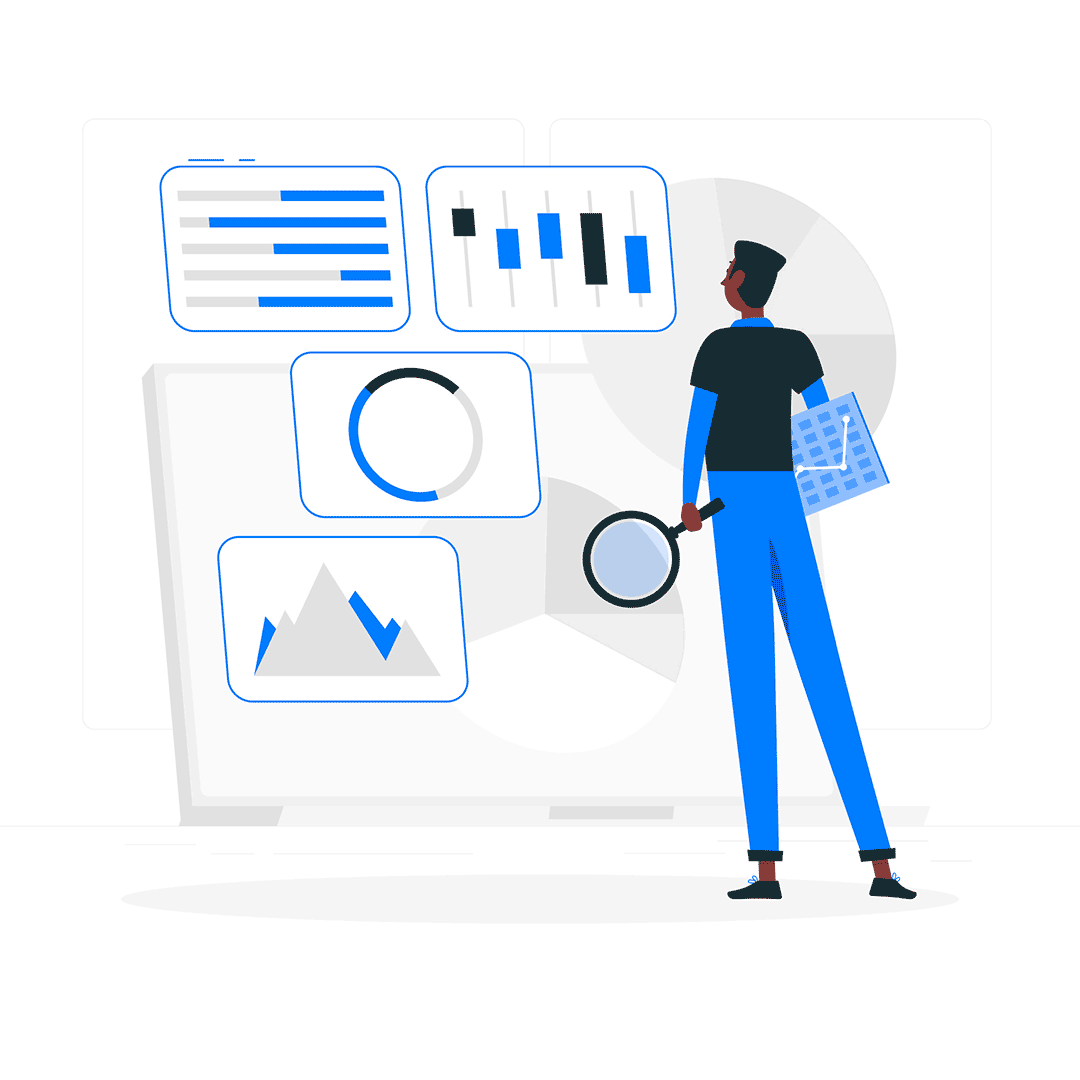Fixing Your GA4 Pixel: 3 Things Most People Miss
TL;DR: GA4 tracking can feel broken—but it’s often just a setup mistake. This post breaks down the 3 most common issues I see (with fixes), and links you to free tools to test your tracking setup.
If you’ve ever set up Google Analytics 4, crossed your fingers, and wondered why nothing shows up in real time… you’re not alone.
GA4 is powerful, but also kind of cryptic. Especially for small teams and DIY marketers, it can feel like the tracking is broken—even when it’s almost working.
I’m Can—a full-stack marketer who’s been brought in more than once to figure out “why GA4 isn’t showing anything.”
In nearly every case, the answer comes down to one (or more) of the following 3 issues.
Let’s walk through them.
🔒 1. Your GA4 Tag Is Installed, But It’s Not Triggering
Most people think that adding the GA4 tag code to their site is enough.
It isn’t.
If you’re using Google Tag Manager, you need to:
- Make sure your GA4 configuration tag is set to fire on All Pages
- Preview your setup using Tag Assistant to confirm it’s actually loading
- Check that your Measurement ID (starts with G-) matches what’s in your GA4 property
If you’re not using GTM, double-check that your hard-coded tag is placed inside the <head> and doesn’t get blocked by cookie scripts or JavaScript errors.”
✅ Tool: Use Google Tag Assistant to debug in real time
🔎 2. Events Aren’t Showing Up Because Enhanced Measurement is Disabled
GA4 introduced something called Enhanced Measurement — it automatically tracks:
- Scrolls
- Outbound clicks
- Video engagement
- Site search
- File downloads
But if this setting is disabled (either manually or by accident), you’ll see zero event data in your reports.
To fix:
- Go to your GA4 Property > Admin > Data Streams
- Click on your web data stream
- Toggle Enhanced Measurement ON
Still want to go deeper?
- You can use GTM to manually configure custom events like
add_to_cart,form_submit, etc.
🔗 Related post: [Audience Wizard Tool] for building segments off GA4 events
⚖️ 3. You’re Looking in the Wrong Report (Seriously)
This one’s more common than you’d think.
In GA4, most event data doesn’t show up immediately in the standard reports. Instead:
- Use DebugView (Developer Tools > DebugView) to check events in real time
- Use Explore > Free Form to create a custom report showing specific events
- Check Realtime > Events only after confirming tracking works
Also:
- Make sure your date range includes today
- Confirm that you’re not filtered by source, medium, or device
Pro tip: Set up custom dimensions in Admin > Custom Definitions for any new event parameters you want to report on
📊 Visual Checklist: GA4 Tracking Flow
📅 Coming soon: [Pixel Validator Tool] for GA4, Meta, and TikTok
🧰 Final Thoughts
Getting your GA4 setup right doesn’t require an agency or a 200-slide tag audit. It just takes knowing where the gotchas live.
I recommend adding UTM tags to all your links, pairing that with a tested GA4 tag setup, and checking at least once a month using Tag Assistant.
If you’re looking for help fixing your GA4 setup or making sense of your analytics, don’t hesitate to get in touch.